Manual Mode — Browse & Collect Emails
Email Extractor includes a built-in browser you can use to manually navigate websites while the program captures visible email addresses in real time. This mode is ideal for sites with complex navigation, dynamic content, or pages behind simple interactions where automatic crawling misses results.
How to use Manual Mode
- Open **Websites → Manual Mode** and paste the starting URL (or enter a single page).
- Click Open Browser to launch the embedded browser window.
- Browse the site as you normally would — click pages, follow links, open contact pages and profiles.
- The extractor automatically detects and adds email addresses to the Results list while you browse.
- When finished, click Save Emails to review, filter and export collected addresses.
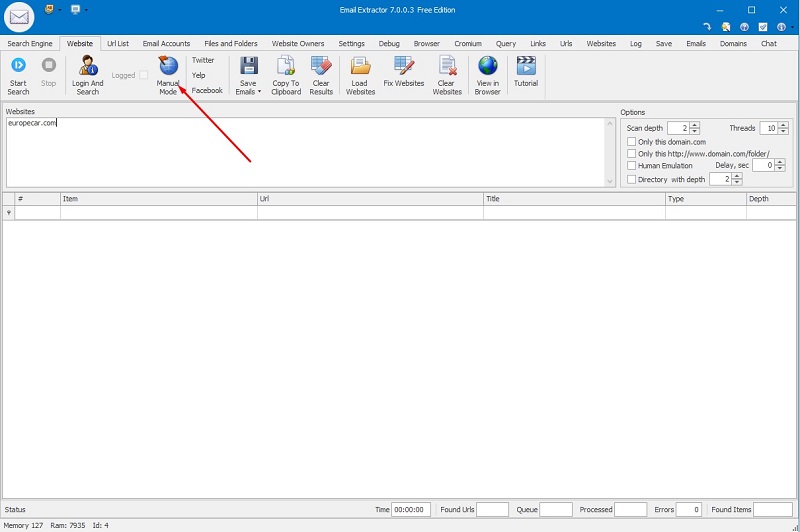
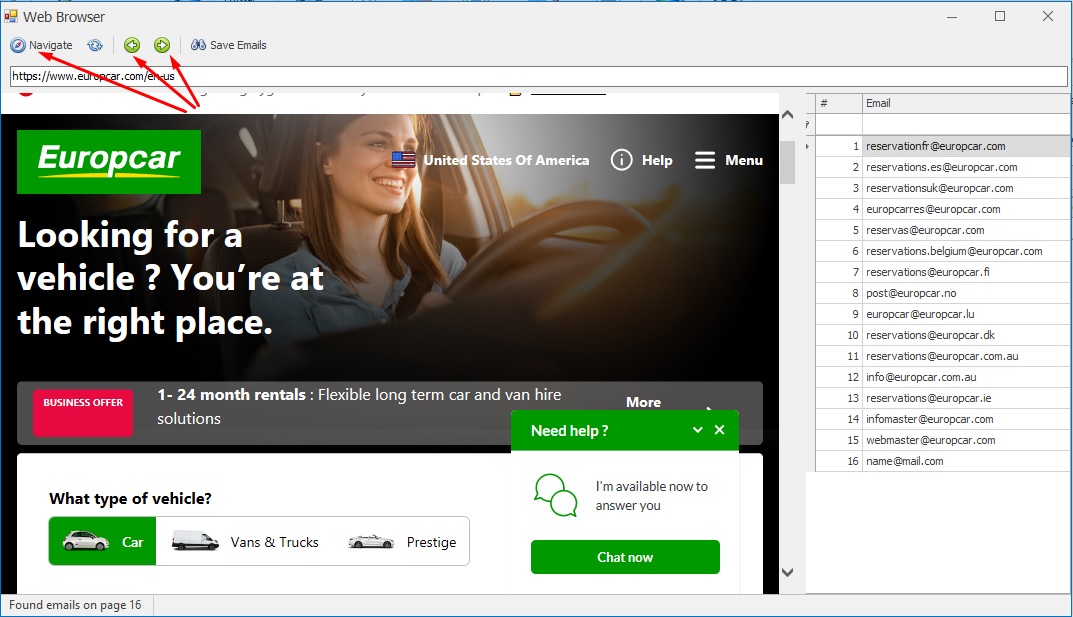
What Manual Mode captures
- Visible email addresses on the page (plain text and mailto: links).
- Contact forms and pages where emails are embedded in HTML or loaded by JavaScript (if page renders in browser).
- Emails that appear after interactions (clicks, popups) while you navigate.
Tips for best results
- Navigate slowly on dynamic pages — allow time for JS to render before moving to the next page.
- Use Human Emulation or Improved Page Loading for complex JS sites (this renders content like a normal browser).
- Open contact, team or "About" pages — they often contain the most emails.
- If a site requires login, use the Login & Search Form mode or provide app-specific passwords where applicable.
- Use the built-in filters (duplicate removal, common-role exclusion like info@) after collection to clean the list.
Saving & exporting
Click Save Emails in the toolbar to open the Save wizard. Choose which columns to include (Email, Source URL, Page title, Phone), pick a format (.txt, .csv, .xlsx) and save. Note: export features require the registered version.
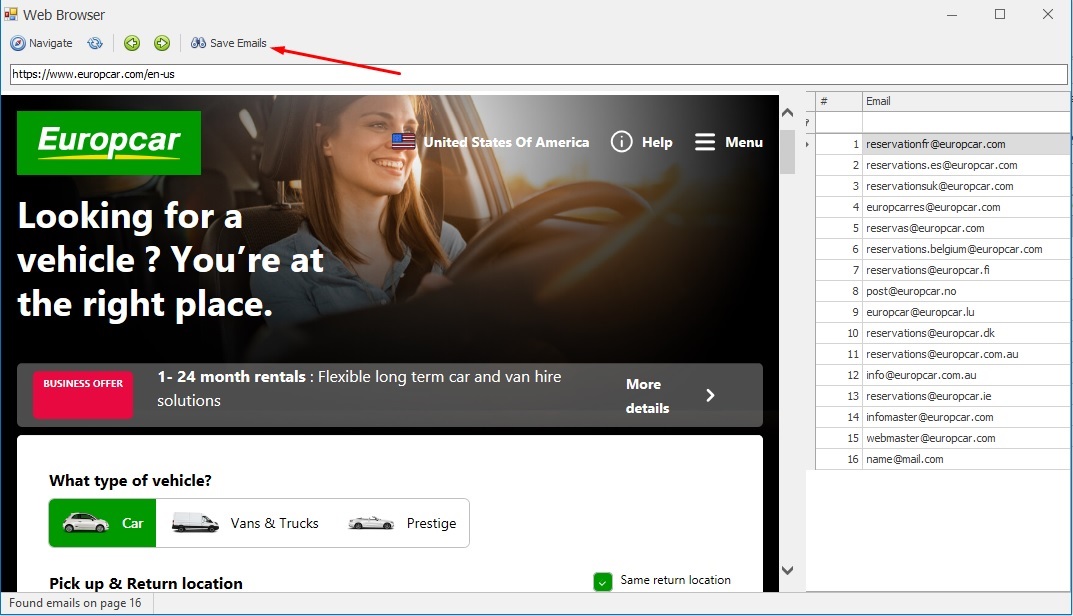
Troubleshooting
- If emails do not appear, try enabling Improved Page Loading so pages are fully rendered.
- Disable aggressive ad-blockers or privacy extensions inside the built-in browser (they may block scripts that reveal emails).
- For pages requiring deeper interaction, use Manual Mode to trigger the actions (forms, dropdowns, login) while the extractor watches the DOM.
Privacy & legal
Manual capture happens locally on your machine. Respect privacy laws and site terms — only use collected emails for permitted purposes and follow GDPR/CAN-SPAM rules where applicable.