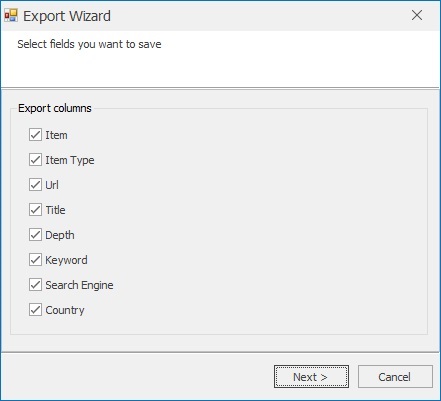Extract Email Addresses from Websites
Use Website mode when you already know the target site(s) or have a list of URLs to scan.
Click Start Search, enter a starting URL or paste your list of URLs, adjust options and launch the scan. The extractor will crawl according to your settings and collect email addresses and other selected contact data from the site(s).
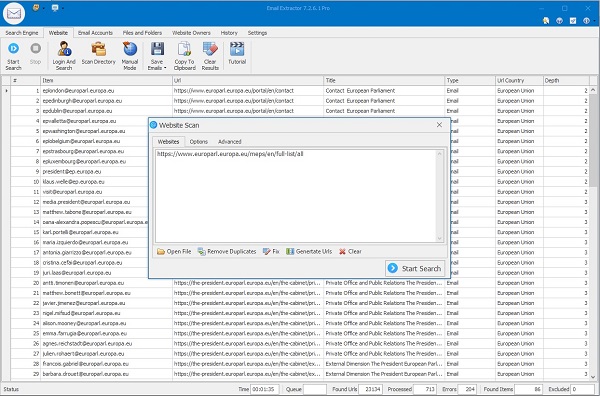
Website Search Options
- Scan Depth – defines how many link levels to follow. 1 scans only the homepage; 2 includes linked pages, and so on.
- Only This Domain – restricts crawling to the entered domain only.
- Only Subfolders – limits the scan to a specific folder (for example,
domain.com/folder/). - Improved Page Loading – use for a few high-value sites that require JS rendering; disable for faster large-scale crawls.
- Human Emulation – loads pages in the embedded browser and simulates user actions (scrolling, delays) to increase accuracy on dynamic sites.
- Threads – number of concurrent page workers. Higher values speed up crawl but use more RAM (recommended max ~50).
- Data Type – choose what to extract: Emails, Phone numbers, Skype IDs, Social links, etc.
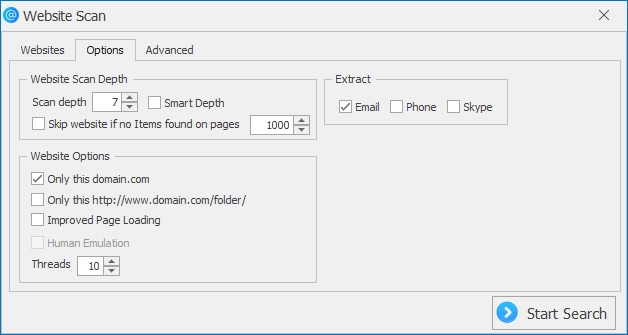
Advanced Options
- Website Scan Limit – maximum pages or emails per website (useful to avoid very long runs).
- Process File Types – select file formats to download and parse (PDF, DOCX, XLSX, etc.).
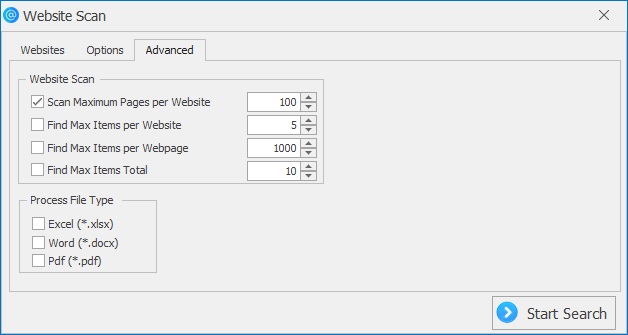
Login & Search Form
Use Login mode for sites requiring authentication (forums, intranets, customer portals). Steps:
- Open the Login panel and enter the login page URL.
- Provide credentials or app-password (use app-specific passwords for Gmail/Outlook when required).
- Once logged in, set the starting page and click Start Search.
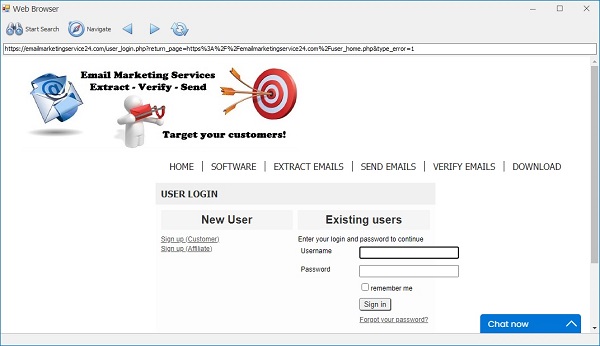
Directory Scan
Best for business directories and listing sites. Configure two depths: the directory listing depth and the company page depth to control how far the crawler follows links.
If directory links use numeric patterns (for example, companyid=100 to companyid=805), use the Generate Links tool to create those URLs automatically.
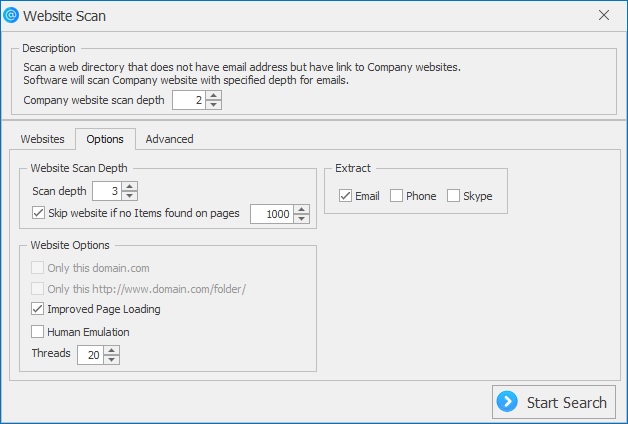
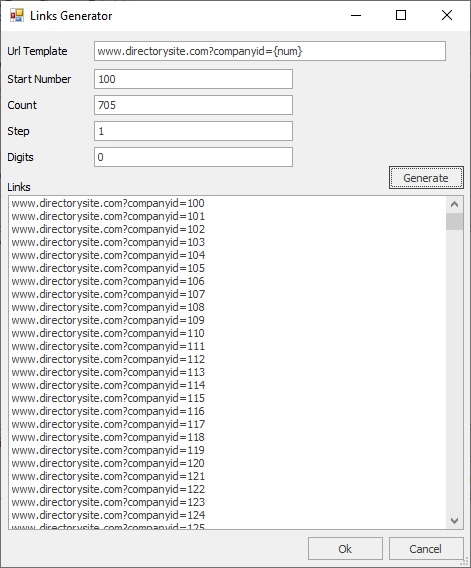
Manual Mode
If automatic crawling fails (heavy JS, dynamic content behind interactions), open Manual Mode. Browse the site with the built-in browser and the extractor will capture emails in real time — then click Save Emails when finished.
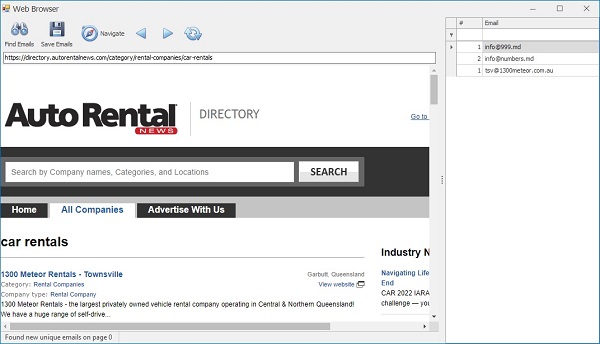
Extract from URL List
To process a predefined list of pages, paste the URLs into the Websites field (one per line), set Scan Depth = 1 in options, and run the scan. This mode is precise and skips discovery via search engines.
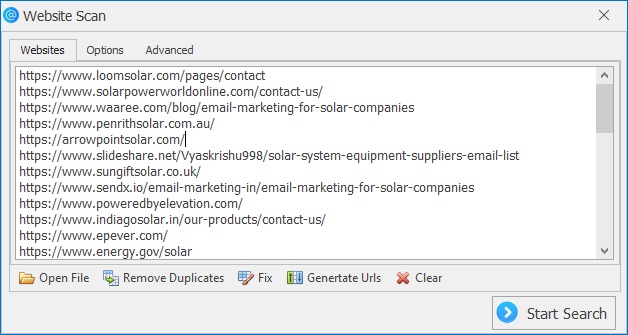
Saving Results
After extraction open the Results pane and click Save. In the wizard:
- Choose which columns to include (Email, Source URL, Page Title, Phone, etc.).
- Select file format: .txt, .lst, .csv, or .xlsx (export requires registered version).
- Pick a filename and destination folder, then click Save.