Settings
Configure extraction, parsing, filters, proxies and advanced optionsGeneral Tab
Open Settings → General to configure basic extraction and parsing behavior.
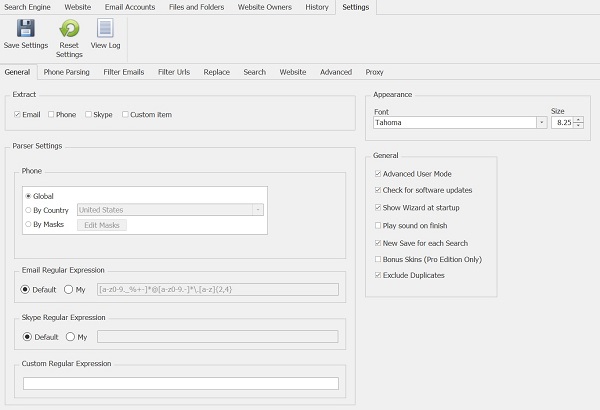
- Extract — choose which data types to extract (Email, Phone, Skype, Custom). By default only Email is selected.
- Parse settings — configure parsing behavior for email and phone extraction (masks, country rules, regex).
- Search Regular Expression — edit the regex patterns used to find emails, phones, Skype IDs or custom items.
- Phone Parsing — choose country-specific rules, mask-based parsing or custom regular expressions.
- Advanced User Mode — enable to expose additional controls and expert settings (disabled by default).
Phone mask: use # to mean any digit (example mask: +1 (###) ###-####).
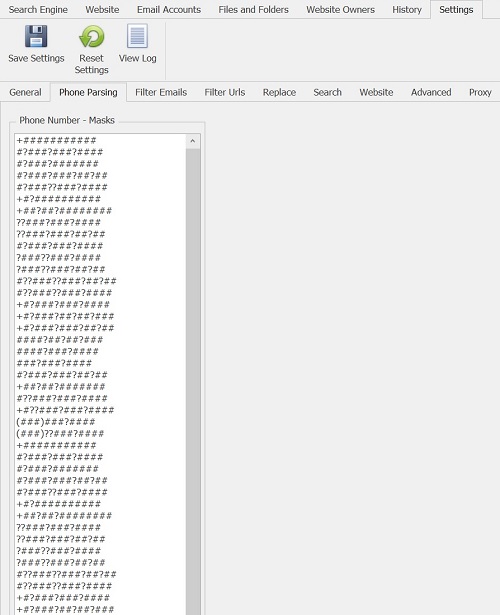
Filters — Emails
Use filters to include or exclude addresses during extraction so your results are cleaner from the start.
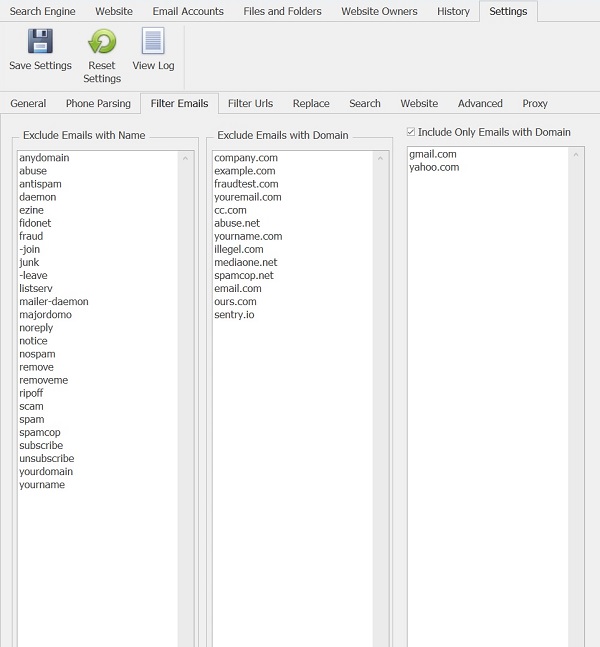
Exclude filters
Define rules to ignore certain addresses — for example, exclude emails from .gov or .edu domains, or block addresses that contain specific strings (usernames, keywords).
Include only
Enter domains you want to keep (for example gmail.com, yahoo.com). Include-only rules take priority over other filters.
Exclude URLs
Prevent the extractor from scanning certain websites or URL patterns — useful for skipping large portals, login pages, or known low-value domains.
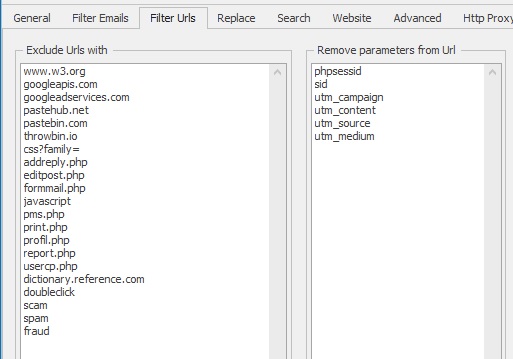
Enter full URLs or patterns (wildcards supported depending on UI) to exclude. Save settings before starting a new run.
Replace Tab
Replace lets you normalize pages where characters like @ or . are obfuscated (replaced by words or other symbols). Add replacement rules to convert those patterns back to standard email syntax during parsing.
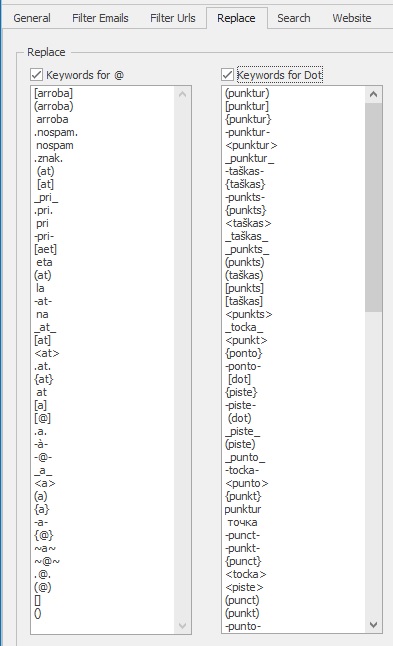
Search Options
These options control how the extractor queries search engines and crawls websites.
Mode & Depth
- Mode — choose accuracy mode (Fast vs Max accuracy). Use Max accuracy for thorough extraction.
- Depth — number of webpages requested from search engines / number of link levels to follow when crawling sites.
- Scan found website — after collecting URLs from search results, parse those sites for contact data.
- Get URLs only — collect URLs only (fast); skip downloading page content for later batch processing.
Website-specific options
- Only this domain — restrict crawler to the same domain returned by the search engine entry.
- Only subfolders — limit crawling to a specific subfolder (e.g.,
domain.com/folder/). - Improved Page Loading — enable for heavy-JS sites (slower but more accurate).
- Human emulation — use the embedded browser with simulated user actions (recommended when websites block bots).
- Threads — number of simultaneous workers (higher = faster, more RAM; recommended max ~50).
- Scan maximum pages per website — limit pages or emails per site to bound runtime.
- Skip site if no items found — stop scanning a site after a configurable number of empty pages.
- Process file types — pick which downloadable file types (PDF, DOCX, XLSX) to fetch and parse.
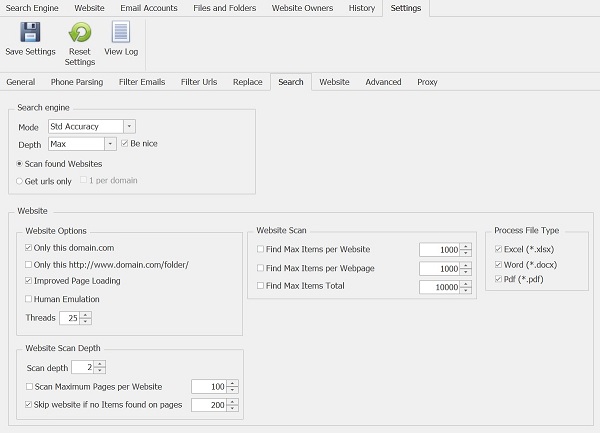
Advanced Tab
Advanced settings let you tune limits and timeouts for stable runs on large jobs.
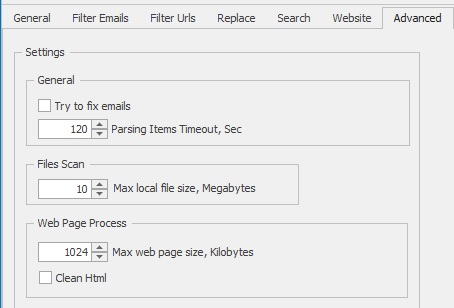
- Max web page size — pages larger than this will be skipped to avoid memory spikes.
- Max local file size — skip files bigger than this value (increase if your files are large).
- Parsing timeout — timeout for tasks that do not respond (helps avoid hangs).
Proxy Tab
Add HTTP proxies to the list to distribute requests and avoid rate limits. Note:
- Only HTTP proxies are supported in this table (no SOCKS or HTTPS entries in the current UI).
- Use proxies responsibly and in accordance with provider terms.
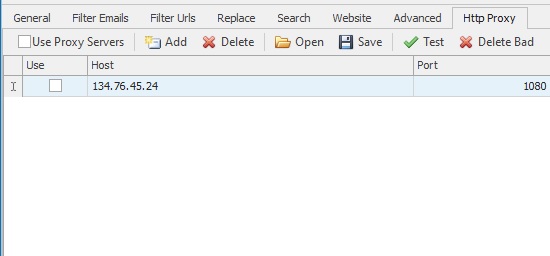
Tips & Troubleshooting
- If pages are partially parsed or JS content is missing, enable Improved Page Loading or Human emulation.
- Reduce Threads if the machine runs out of memory; increase Threads on powerful servers.
- Use Include-only domains to focus extraction and reduce false positives.
- When getting many false phone matches, prefer country-specific phone parsing or use a tighter regular expression.
- For large WHOIS / search jobs, add short delays or proxies to avoid being blocked by providers.