How to Upgrade from a Previous Version
Follow these steps to upgrade your existing Email Extractor installation to the latest release while keeping your registration active. The process is straightforward — download the newest installer, register with your current key, then use the Upgrade wizard to purchase or apply available upgrades.
-
Download and install the latest version from the Download page.
After installation open the program and click the Register button on the toolbar.
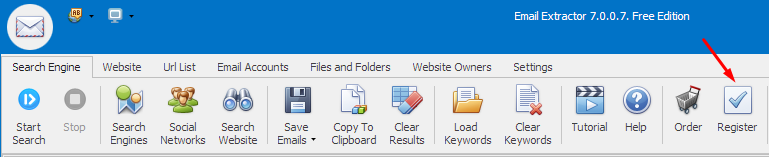
-
Enter your registration data: paste your current Registration Key, and fill in Name, Email, Phone and Country. Then click the Register button in the dialog.
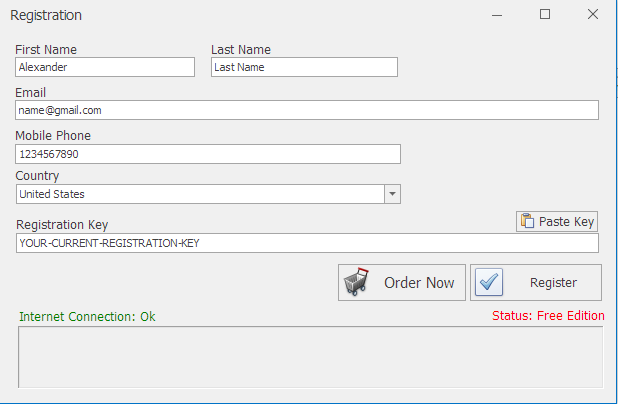
-
After successful registration you will see a confirmation message indicating your license is active for the installed version.
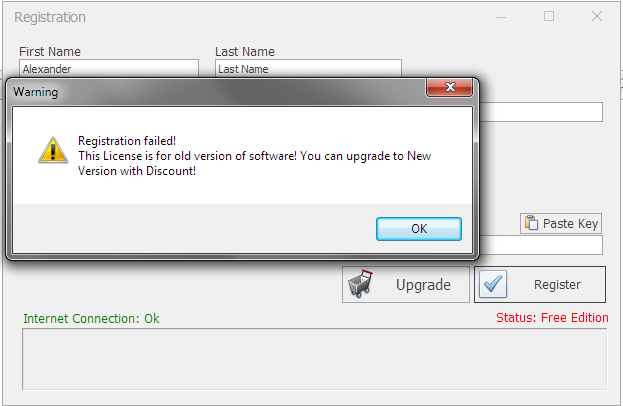
-
Click the Upgrade button in the confirmation dialog or the Upgrade panel to view available upgrade paths.
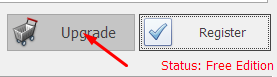
-
Choose the upgrade option or edition you want — available options and prices are displayed on the next screen.
Review the features and select the plan that fits your needs.
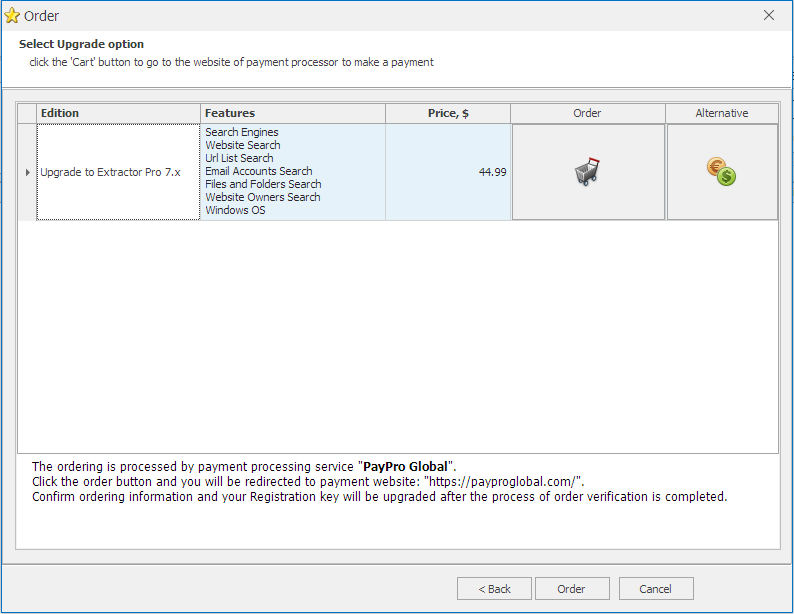
- Click the Order button to go to the payment processor’s site. Complete payment in your browser; after successful payment your upgrade will be activated and a confirmation (with the new key if applicable) will be emailed to you.
Important notes
- License persistence: your registration key stays valid.
- Back up settings: if you rely on custom profiles or large local databases, export or backup settings before upgrading.
- Time to delivery: registration keys are usually delivered within minutes; sometimes payment processing can delay delivery up to a few hours.
Troubleshooting
- If registration or upgrade fails, ensure you have an active internet connection and temporarily disable strict firewalls or outbound blocking rules.
- If the software rejects your key, copy it exactly (no extra spaces/newlines) and try again; if the problem persists, contact support with your order details and a screenshot of the error.
- If the payment page does not load, try a different browser or network (corporate networks can block payment gateways).
After upgrade
Once the upgrade is confirmed and the new features are unlocked, restart the application. Verify export/saving functionality and run a quick test extraction to ensure everything works as expected.
Need help with upgrading?