Transfer License to Another PC
Feature available since v7.2.0.10Use the Transfer License feature to move your registration from one computer to another. The process is protected by a confirmation code sent to your order email to ensure only the license owner can perform transfers.
Prerequisite
This feature is available starting from version 7.2.0.10. Make sure the destination machines run a compatible build.
-
Enter your registration key and click Register in the Registration dialog.
If the app detects the need for transfer it will show an error message and reveal the Transfer License button.
-
Click Transfer License to start the transfer process.
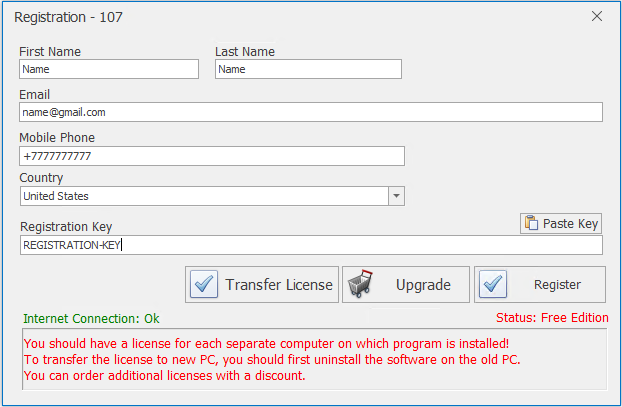
-
Confirm with the email code — a confirmation code will be sent to your order email address. Copy the code from your inbox and paste it into the dialog, then click Confirm transfer license.
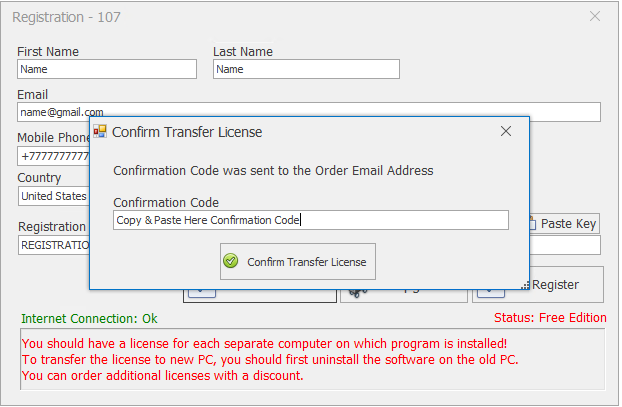
-
Completion — when the transfer completes you will see a confirmation message.
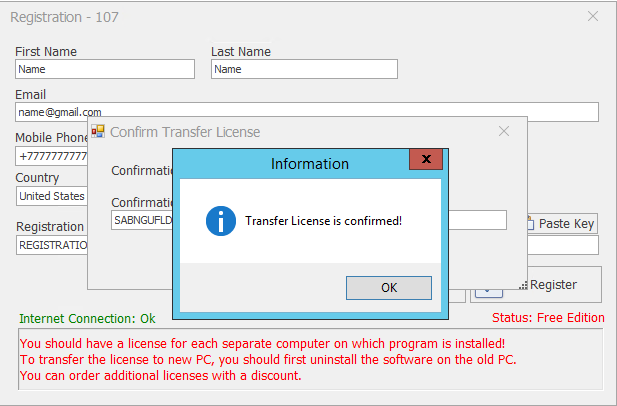
Notes & best practices
- Ensure the order email you provide is the same one used for the original purchase — the confirmation code is sent to that address.
- If you no longer have access to the order email, contact support with purchase details (order number, transaction ID) to verify ownership.
- Keep a copy of your registration key and order confirmation in a safe place for future reference.
Troubleshooting
- No confirmation email: check spam/junk folders and mail filters; allow at least a few minutes for delivery. If not received, resend the code or contact support.
- Invalid code: ensure you copied the code exactly (no extra spaces or line breaks). Codes are time-limited — request a new one if it expired.
- Transfer blocked: corporate firewalls or strict outbound rules may block registration checks — try from a different network or temporarily disable outbound restrictions.
- Version mismatch: if the destination machine runs an older, unsupported version, update to v7.2.0.10 or newer before attempting the transfer.
Need help with the license transfer?