Extraction Overview — How to collect emails
Search engines • Websites • Mailboxes • Files • WHOISExtract Email Addresses using a search query
Use large search engines (Google, Bing, Yahoo) to find pages that match your keywords — the extractor will open returned pages and pull email addresses automatically.
Example keyword: mortgage
Refine searches with operators. Example — find pages containing "email" and "mortgage" in URL or page:
email inurl:mortgage
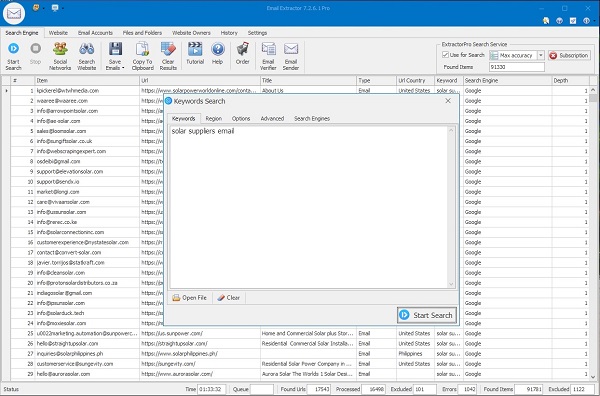
The program counts parsed URLs automatically and shows progress in the Results pane.
Extract Email Addresses from a Website
If you already know the target site, enter its URL and click Start Search. Configure Scan depth to control how many link levels are followed (Level 1 = homepage only).
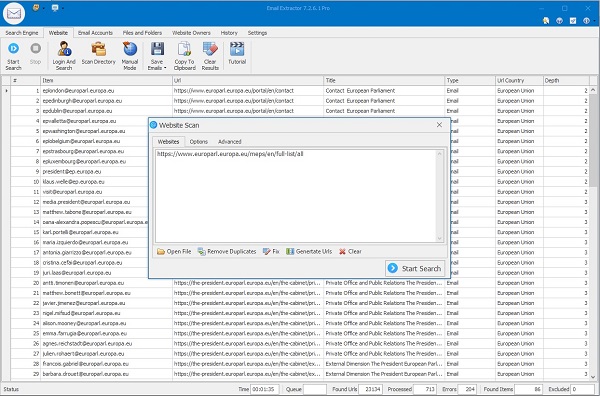
Use deeper scan levels for thorough site coverage; use Level 1 for quick checks.
Extract from POP and IMAP email accounts
Connect your mailboxes (Gmail, Yahoo, AOL, others) using POP or IMAP and extract addresses directly from messages. Enable POP/IMAP in the provider settings before connecting.
Provider setup guides: Gmail, Yahoo.

Scan multiple accounts and choose specific folders (Inbox / Sent / Archive) to speed up the job.
Extract from a list of URLs
Paste a list of target URLs (one per line) or load them from a text file. Set Scan depth = 1 to extract only from the supplied pages, then click Start Search.
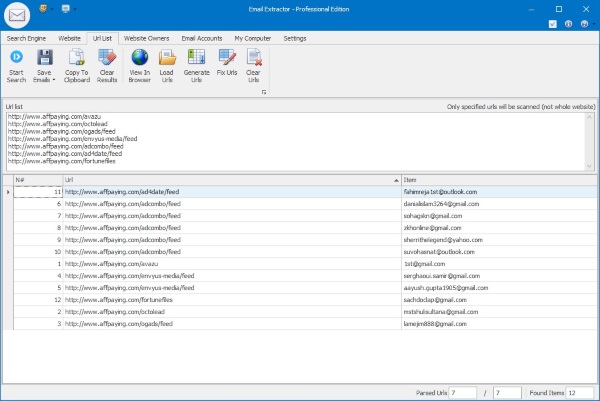
Ideal when you have curated targets or results from other tools.
Extract from WHOIS (domain owners)
WHOIS mode retrieves public registrar data for domains — registrant, admin, tech and billing contacts, emails, phone numbers, registrar and nameserver information.
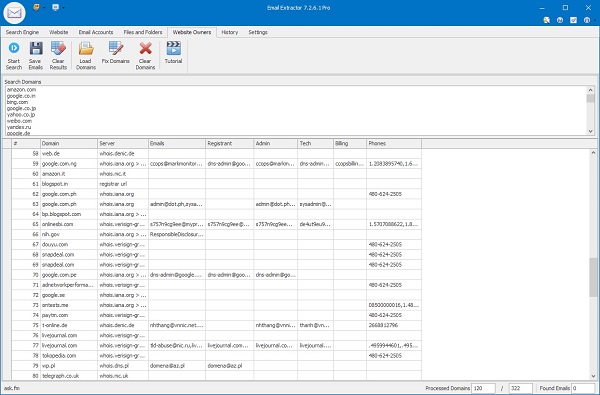
Paste single domains or load bulk lists. Be aware that WHOIS output varies by TLD and privacy/redaction rules (GDPR, privacy services).
Extract from files, folders or Clipboard
Scan local files and folders (TXT, CSV, DOCX, XLSX, HTML, PDFs) to pull valid email addresses. Enter a path, choose file types, and run the search — duplicates are removed automatically.
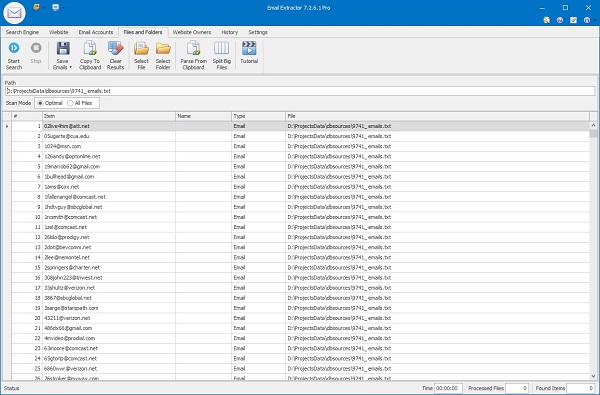
For huge files, use the Split Big Files feature to divide inputs into manageable parts before extraction.
Save extracted emails (Export Wizard)
Click Save Emails on the toolbar to open the Export Wizard. Choose columns to export (Email, Source URL, Title, Phone), then click Next to open the Save dialog.
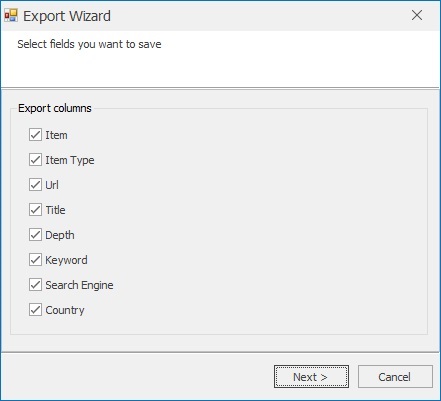
Choose format: .txt, .lst, .csv (for Excel import), or .xlsx where supported. After export, use View results to open the file immediately.
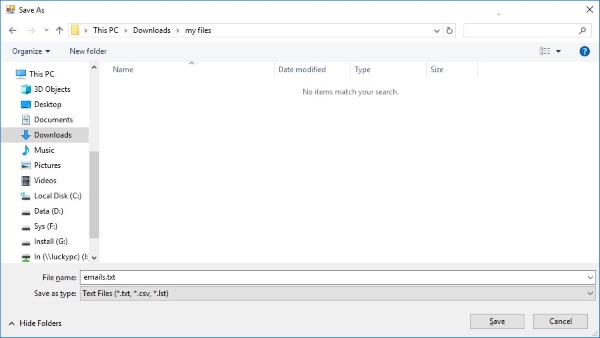
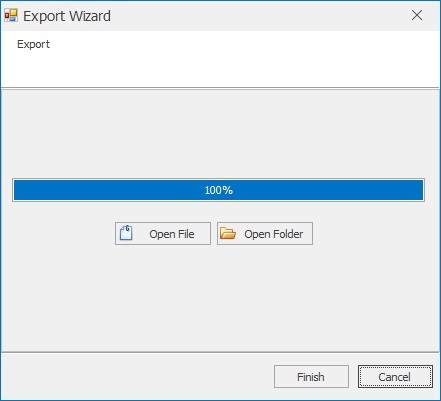
Tip: export as .csv for easy Excel import; use UTF-8 encoding if non-Latin characters are present.