Grant Full Disk Access (macOS Mojave)
Required to scan Mac Mail folderIf your Mac runs macOS Mojave, you must give Email Extractor permission to access the Mail folder. Follow the steps below — an administrator account is required to change these settings.
- Open the Apple menu () and choose System Preferences.
-
Open Security & Privacy.
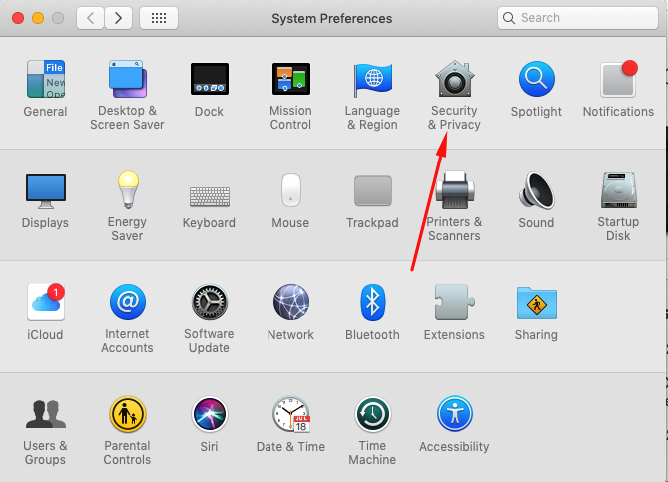
-
Go to the Privacy tab, then select Full Disk Access in the left column.
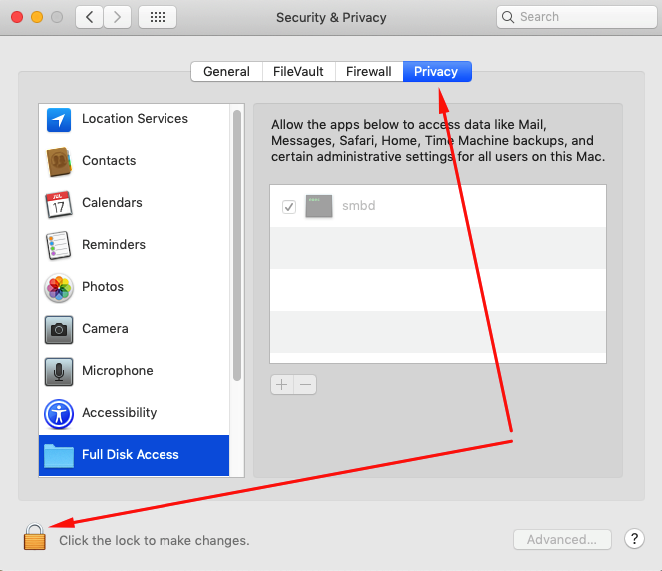
- Click the lock icon at the lower-left and authenticate with an administrator account to allow changes.
-
Click the + button to add an application to the Full Disk Access list.
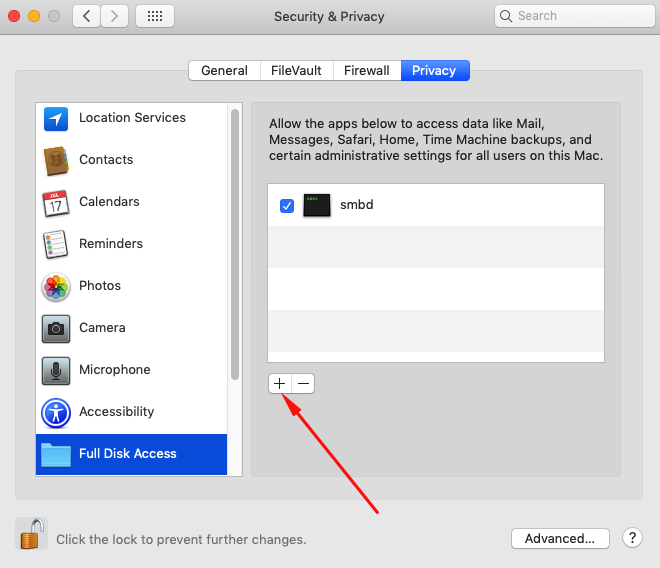
-
In the file chooser, go to your Applications folder and select the Email Extractor app. Confirm to grant Full Disk Access.
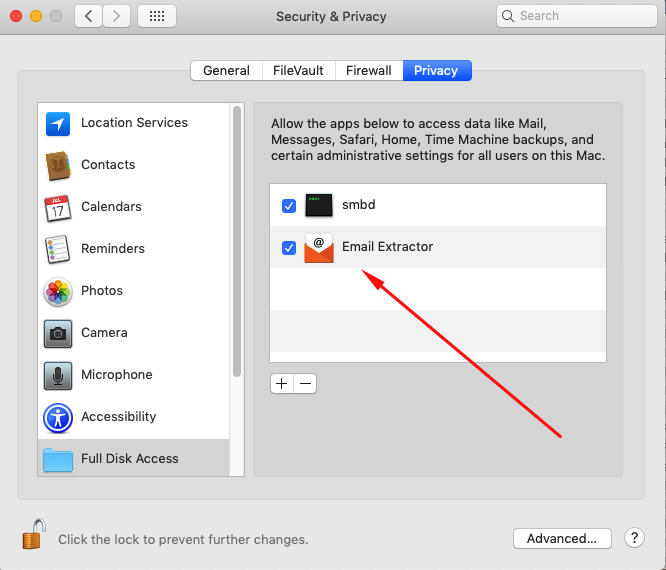
After granting access, quit Email Extractor (if it was running) and relaunch the app so permissions take effect.
Notes & Troubleshooting
- If you don’t see the Mail folder scanned after granting permissions, restart your Mac and try again.
- Make sure you selected the correct Mail version folder when configuring the Mail path in the app (e.g.
~/Library/Mail/V6for Mojave). - If you don’t have admin rights, ask your system administrator to perform these steps for you.