Topics
Quick navigation to help sections- Extract Email Addresses using Search engines
- Extract Email Addresses from a Website
- Extract Email Addresses from files
- Extract email addresses from Mac Mail Folder
- Extract Email Addresses From Outlook
- Save emails to text file
- Settings
- Registration
Extract Email Addresses using Search engines
Use large search engines such as Google, Bing or Yahoo to find pages related to your keywords. Enter a keyword and the program will collect relevant pages and extract email addresses automatically.
Example keyword: mortgage
To get more precise results use search operators. For example, find pages containing "email" that have "mortgage" in the URL or page name:
email inurl:mortgage
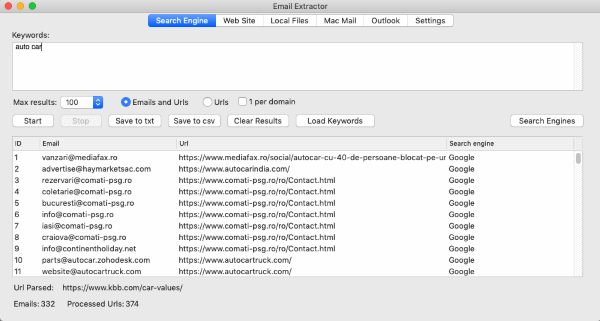
You can also target a specific site, e.g. email inurl:youtube.com. The program automatically counts parsed URLs and shows progress in the results pane.
Extract Email Addresses from a Website
If you know the target site, enter its URL and click Start Search. Set scan depth to control how many link levels are followed: Level 1 = homepage only, Level 2 = homepage + linked pages, etc.
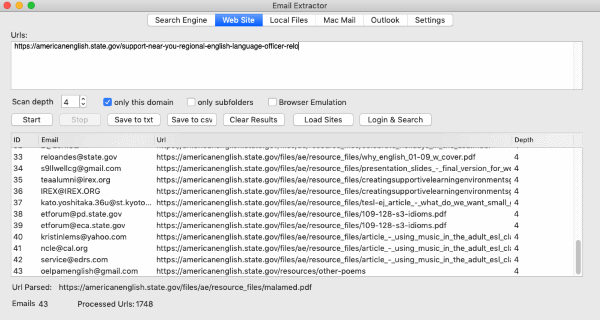
Use Level 1 for quick checks and higher levels for thorough coverage.
Extract Email Addresses from files
Scan local files and folders (TXT, CSV, XLSX, DOCX, PDF and others). Specify a file or folder path and click Start Search. The extractor saves only valid emails and removes duplicates automatically.
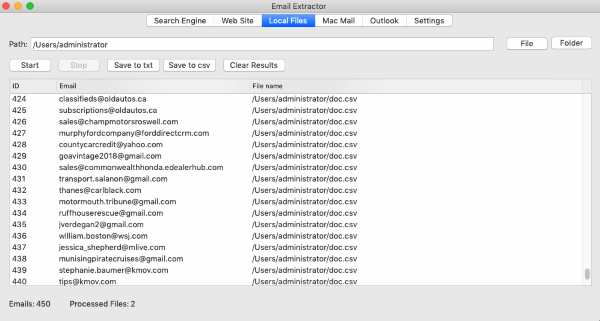
For very large files use the Split Big Files feature to divide inputs for faster processing.
Extract email addresses from Mac Mail Folder
To extract from macOS Mail, open Finder → Go → Go to Folder and enter ~/Library/Mail/V(x) (x = Mail version; e.g. V6 for Mojave). Use that path in the Mail tab of the extractor and run the search.
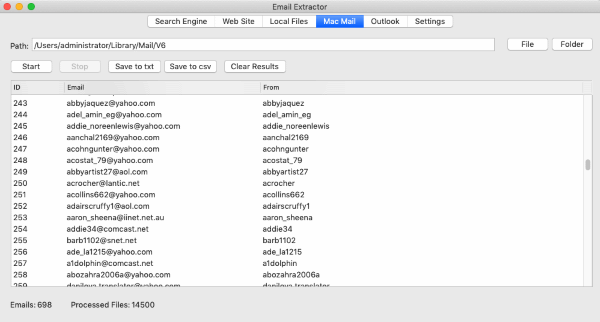
Full Mojave-specific instructions are available here: macOS Mojave Instruction.
Extract Email Addresses From Outlook
The program can extract addresses from exported Outlook folders or local PST/OST files. Make sure the Outlook data is available on disk and point the extractor to the correct path.
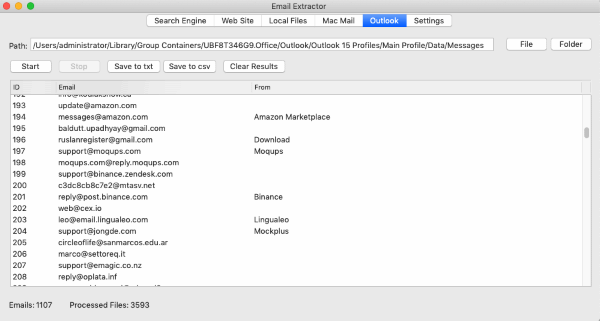
Save emails and other data to text file
After extraction click Save Emails on the main toolbar to open the Export Wizard. Select which fields to export (Email, Source URL, Title, Phone), click Next, then choose filename and format (.txt, .lst, .csv).
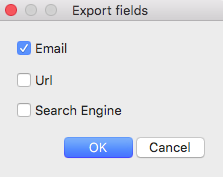
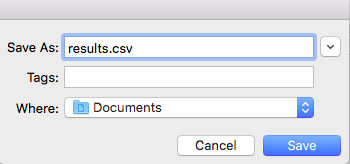
Choose CSV for Excel import and use UTF-8 encoding if data contains non-Latin characters. After export click View results to open the file.
Settings
In Settings configure extract types (Email, Phone, Skype, Custom), include/exclude filters, phone masks, proxy list and parsing parameters. Set filters before large runs to reduce noise.
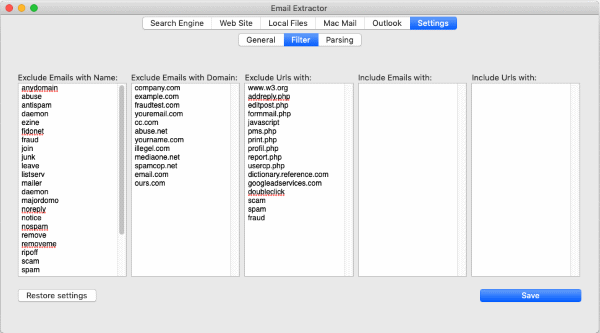
Registration
Click the Register button on the main form, paste your registration key and details, then confirm. After successful activation saving and export features will be unlocked.
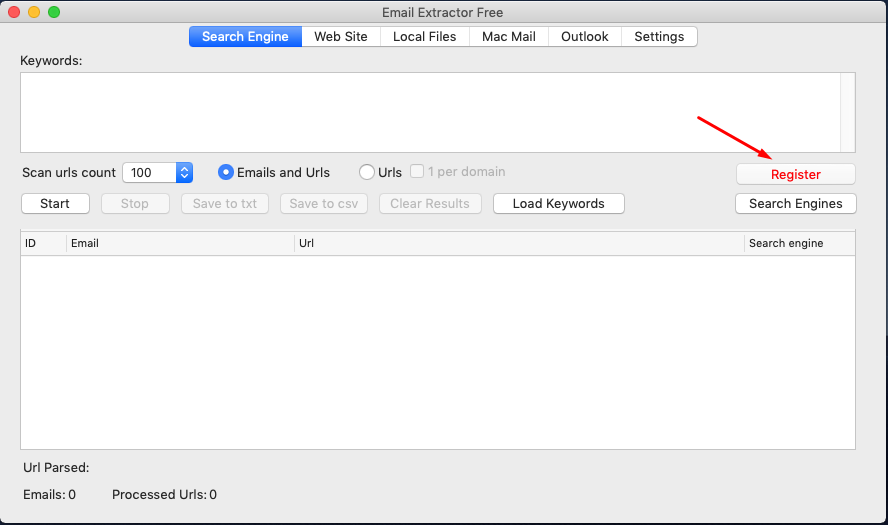
If you didn't receive a key, check spam/junk folders and contact support if necessary.