App won't open on macOS — Unblock & Launch
Quick steps to open Email Extractor after downloadIf the Email Extractor application doesn't open after download, follow these steps to safely launch it on macOS (Gatekeeper may block apps from unidentified developers).
-
Open Finder and go to the Applications folder:
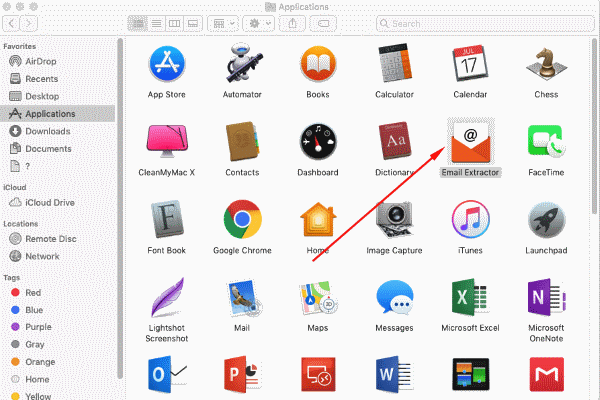
-
Control-click (right-click) the Email Extractor app icon and choose Open from the context menu:
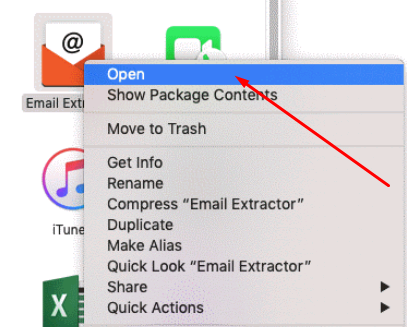
This method prompts macOS to show an explicit Open confirmation even for apps blocked by Gatekeeper.
-
In the confirmation dialog, click Open:
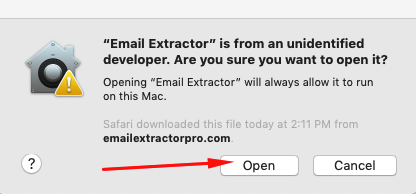
- If Open is not shown: go to System Preferences → Security & Privacy → General. At the bottom of the General pane you may see a message about the blocked app; click Open Anyway, then repeat the Control-click → Open action.
- After allowing the app, quit and relaunch Email Extractor so the permission change takes effect.
Note: always make sure you downloaded the installer from our official site and that the file checksum matches the one provided on the download page. Don’t run software from unknown sources.
Troubleshooting
- If the app still won't open, reboot macOS and try the steps again.
- On Apple Silicon Macs, macOS may run the app under Rosetta if needed — allow it when prompted.
- If you see a permission error, check System Preferences → Security & Privacy → Privacy (Full Disk Access or Files and Folders) and grant access if required.